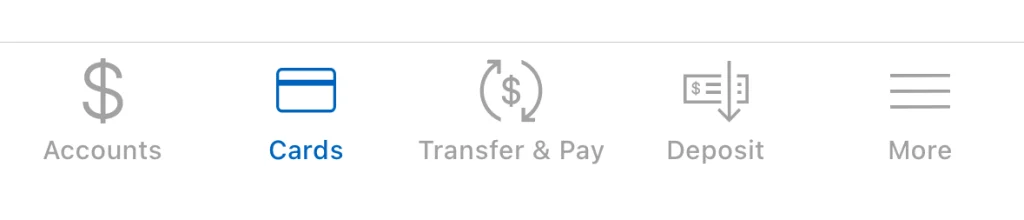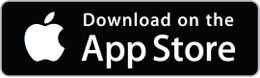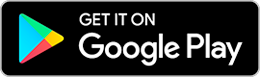Debit Card Controls
A powerful new way to set transaction limits, view spending insights, add cards to your digital wallet, and more – all available in our upgraded mobile banking app for personal debit cards and in the CardValet app for business debit cards.
Using the new card management features, you can:
• Set card controls by location, merchant type, and spending limits.
• Turn your card on/off.
• View spending insights for a clear picture of when and where your purchases were made.
• Add travel plans so you can use your card worry-free.
• Quickly add your cards to your device’s digital wallet.
• View full image of your card.
• Reset your PIN.
• Receive transaction alerts, fight fraud, quickly reach support, and more!
For personal debit card users, just make sure your mobile banking app is up to date then simply tap the “Cards” icon at the bottom of the app to start using our debit card controls!
If you are not already a mobile banking user, you can download our app through one of the links below and then use your online banking account to log in and get started!
Watch our interactive video here to learn more about the full range of capabilities offered by your new personal card controls!
With the new business card control features, you can:
- Set card controls by location, merchant type, and spending limits.
- Turn your card on/off.
- View spending insights for a clear picture of when and where your purchases were made.
- Add travel plans so you can use your card worry-free.
- Receive transaction alerts, fight fraud, quickly reach support, and more!
For business debit card users, you’ll first need to download the CardValet app from one of the options below. Then you can link your FNB Business Debit Card in the app and begin using the card control features!
Want to see business debit card control features in action? Click here to watch a quick video.
*Message and data rates may apply.